Why does instagram ruin photo quality
Why Does Instagram Ruin Photo Quality? (2025 Full Guide)
Have you ever noticed that your stunning, high-resolution image turns blurry or dull the moment it’s uploaded to Instagram? You’re not imagining it. Instagram’s image compression system is one of the main reasons creators see reduced clarity across posts, stories, and messages.
In this detailed guide, we’ll explain why Instagram ruins photo quality, what happens technically behind the scenes, and — most importantly — how to fix it using proven 2025 optimization practices.
1080px wide, converts it to JPEG or WebP,
and removes extra metadata to ensure fast loading. This process, known as lossy compression, saves bandwidth but lowers visual fidelity.
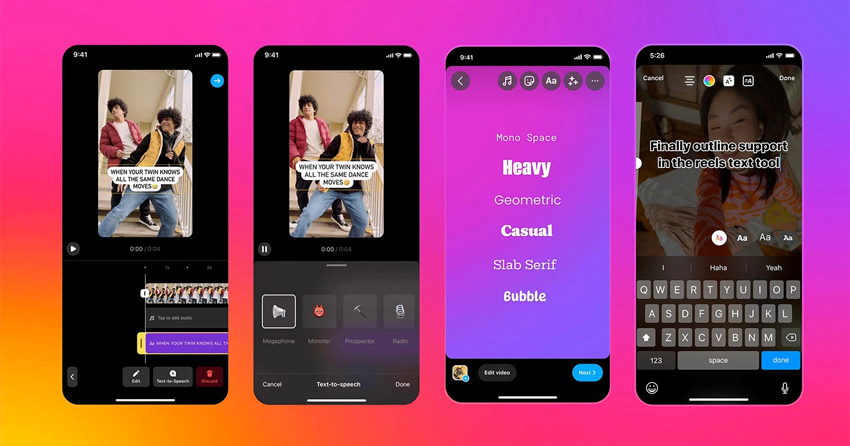
1. How Instagram’s Compression Actually Works
Instagram’s image compression is one of the most complex systems inside the Meta infrastructure. What looks like a simple “upload and share” process actually involves multiple stages of server-side optimization, machine-learning-based recompression, and content-delivery balancing across global data centers.
🔍 Step 1: Upload Pre-processing
Once you tap “Post,” Instagram’s app analyzes your image locally. It reads dimensions, detects orientation, and checks the embedded color profile. Then it quickly generates a lightweight preview (thumbnail) that’s sent first, ensuring your followers see something instantly — even before the HD version finishes uploading.
⚙️ Step 2: Server-Side Re-Encoding
On Meta’s servers, your image is passed through a pipeline that selects the most efficient format — typically JPEG (JFIF) for photos and WebP for transparent or graphic-rich content. For certain Reels and carousel covers, tests in 2025 show that Meta has begun experimenting with AVIF, a next-generation codec that achieves 30–40 % smaller files at similar visual quality (Meta Engineering, 2024).
🎨 Step 3: Color Space Conversion
Instagram standardizes all uploads to sRGB IEC61966-2.1 —
a color space supported by every major device.
Photos captured in Display P3 (used by iPhones) or Adobe RGB will appear slightly muted after this conversion.
This prevents inconsistent hues across devices but explains why reds and deep blues often look less vibrant.
🌐 Step 4: Global CDN Delivery
Once optimized, the file is distributed via Meta’s Content Delivery Network (CDN) across regional servers in more than 30 countries. Each viewer receives the version best suited for their connection — for example, a lower-bitrate WebP file on 3G, or the original JPEG HQ on Wi-Fi. This adaptive streaming logic is similar to how Instagram handles videos.
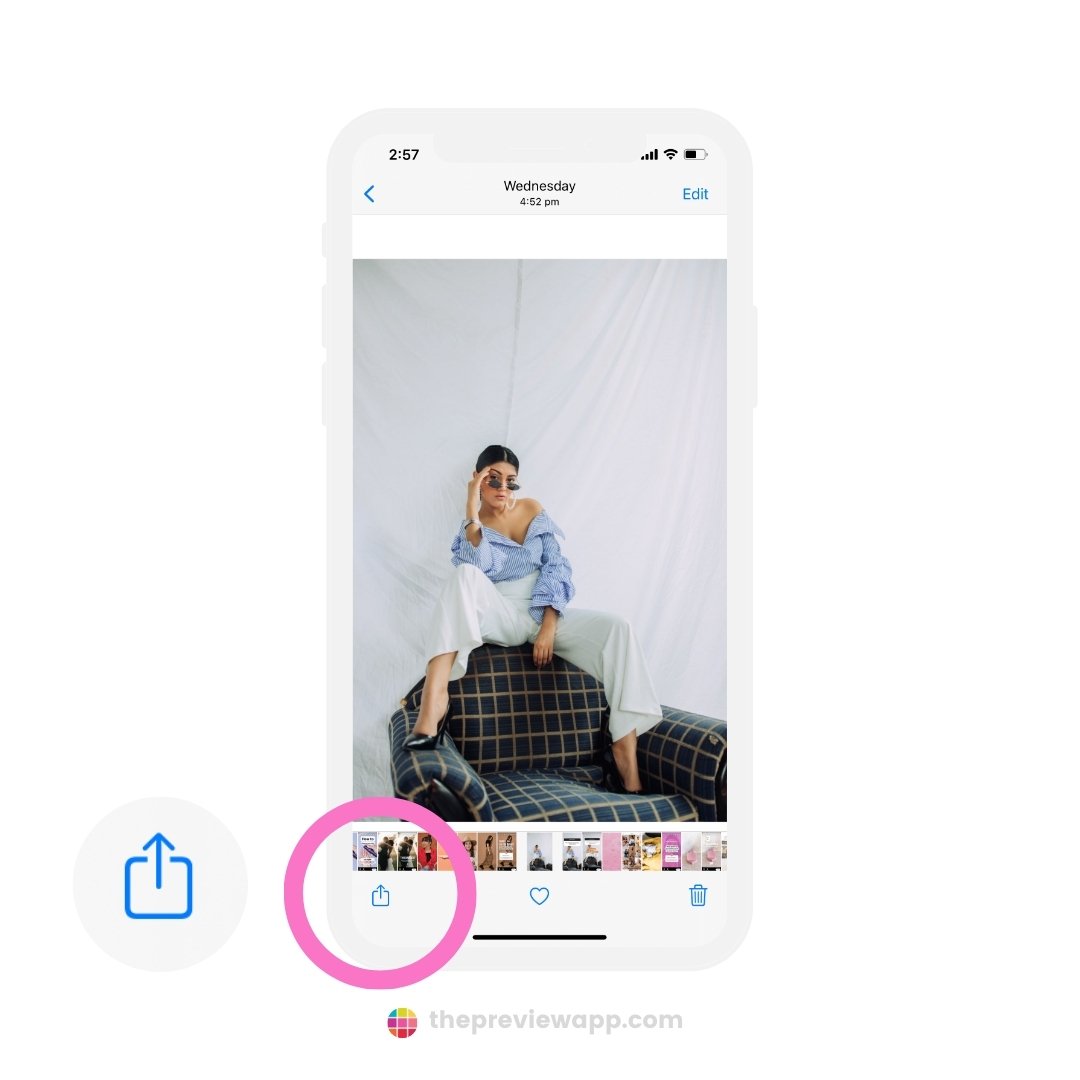
🤖 Step 5: Machine-Learning Optimization
Since 2023, Instagram has quietly integrated AI-driven perceptual metrics into its compression pipeline. Instead of using only bitrate limits, the system predicts how humans perceive sharpness and contrast. It keeps faces and text areas sharper while reducing detail in skies or flat backgrounds. This “smart compression” technique, mentioned in Meta’s AI Image Optimization Blog (2023), helps balance quality with file efficiency.
Overall, Instagram’s compression is not random degradation; it’s a calculated engineering choice that trades microscopic detail for global consistency, accessibility, and instant load speeds.
Stage 1: Resolution Downscaling
Instagram resizes every image above 1080 pixels wide. Whether your photo is a 4K DSLR shot or a 12MP iPhone picture, the app will shrink it down to fit its internal max width. This means your original file, which might have contained over 10 million pixels, gets reduced to roughly 1 million.
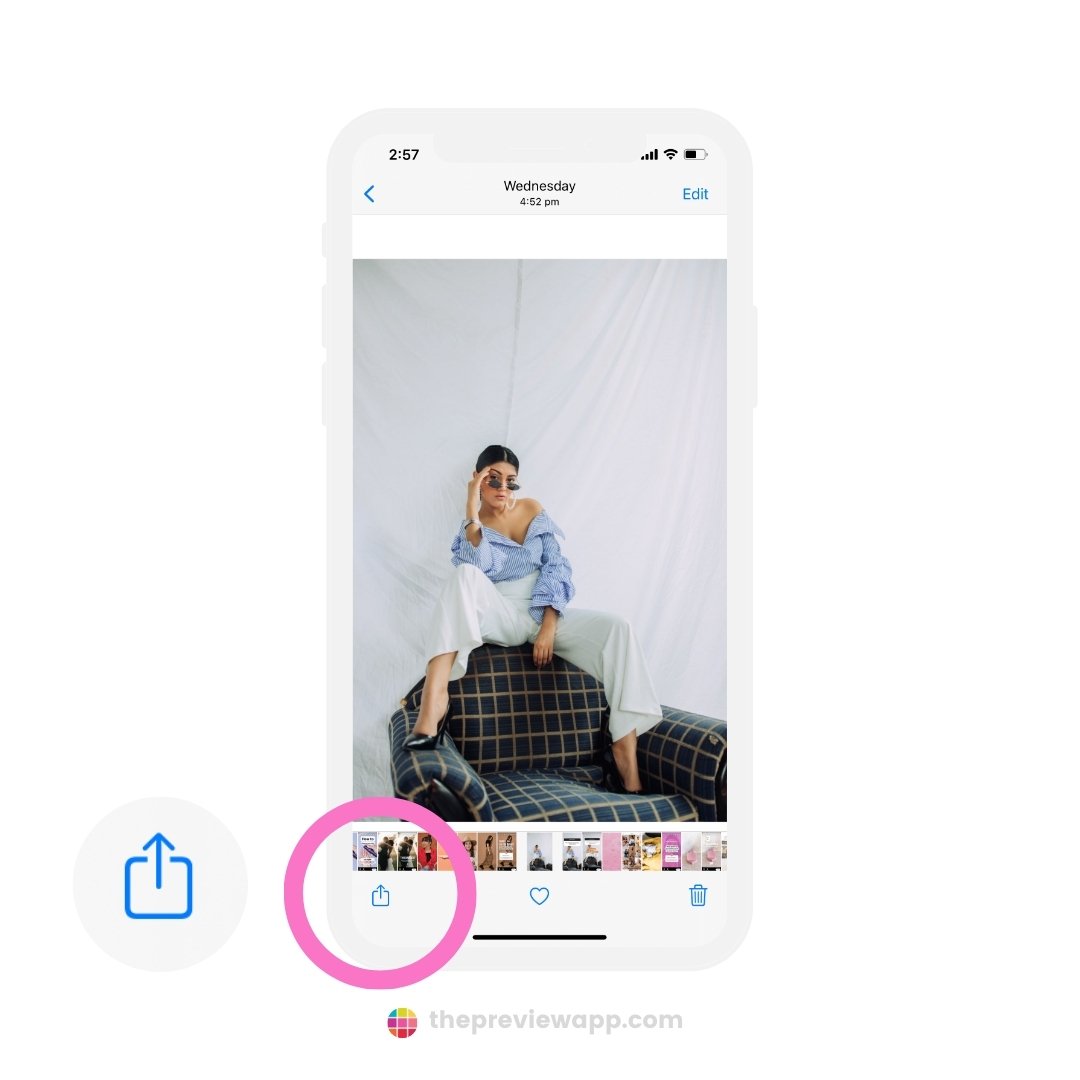
Stage 2: Recompression and Format Conversion
After resizing, Instagram re-encodes the image in JPEG or WebP format, depending on your device and OS version. It removes invisible image data (like gradients and color transitions), saving storage and bandwidth. Unfortunately, this process also causes artifacting — the tiny block-like distortions visible after upload.
Stage 3: Color Conversion (sRGB Only)
All uploaded images are converted to the sRGB color profile. This ensures consistency across screens, but if your original file was in AdobeRGB or Display P3, colors will appear flatter, with less contrast and depth. This issue is particularly noticeable on iPhones and high-end displays.
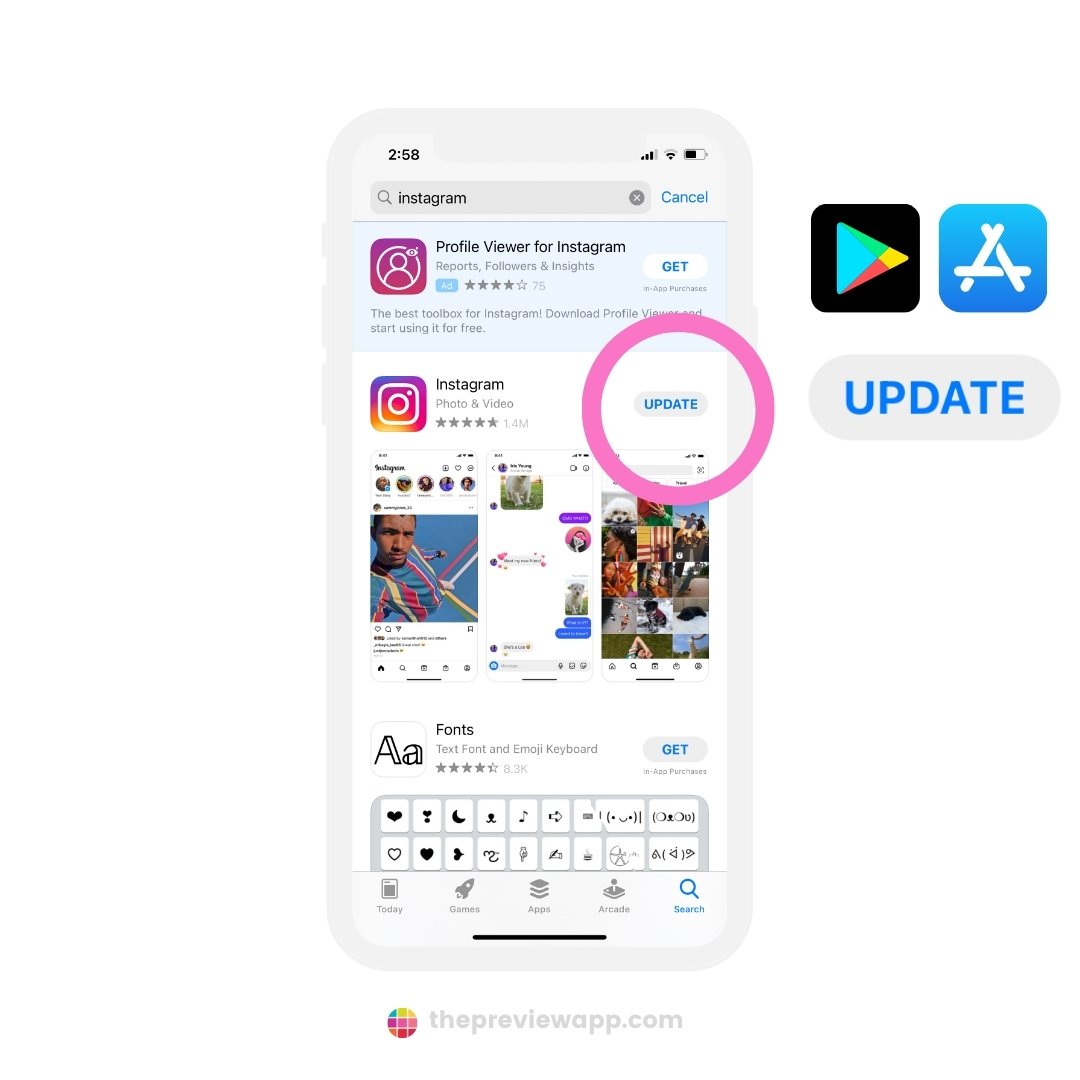
Stage 4: Smart Optimization & Network Adaptation
Instagram also adapts compression based on your connection speed and device model. If your network is slow or unstable, the platform automatically sends a lighter, lower-quality version of your upload to ensure instant delivery.
2. Why Instagram Ruins Photo Quality in DMs, Stories, Highlights & Posts
Instagram doesn’t apply one universal compression setting across the app. Each area — Feed, Stories, Highlights, and Direct Messages — uses its own optimization pipeline designed for a specific purpose: speed, interactivity, or caching efficiency. That’s why a single image can look sharp in your feed but soft, grainy, or pixelated in Stories or DMs.
📩 Direct Messages (DMs)
DMs are built around instant delivery, not media preservation.
When you send a photo via chat, it’s encoded using a lightweight transmission format similar to JPEG-Lite —
typically around 720p resolution at ~200–300 KB.
Meta prioritizes speed and encryption over sharpness, ensuring that photos reach all users even on poor mobile data.
The file is routed through Instagram’s messaging CDN (Edge Delivery), which automatically scales quality based on latency and packet loss. If your connection is unstable, additional compression is applied dynamically.
📱 Instagram Stories
Stories are optimized for ephemeral viewing — they’re cached for 24 hours and meant to load instantly on mobile. To achieve this, Instagram re-encodes every Story at 720p–1080p using a variable bitrate between 1.2–2.5 Mbps. Each sticker, music overlay, or filter adds a new render layer, which forces re-encoding and further detail loss.
Internally, Instagram uses the same encoder pipeline as Reels but with stricter limits on motion and bitrate. The more visual elements (GIFs, polls, captions) you stack, the lower the final clarity becomes. It’s a trade-off between instant playback and visual depth.
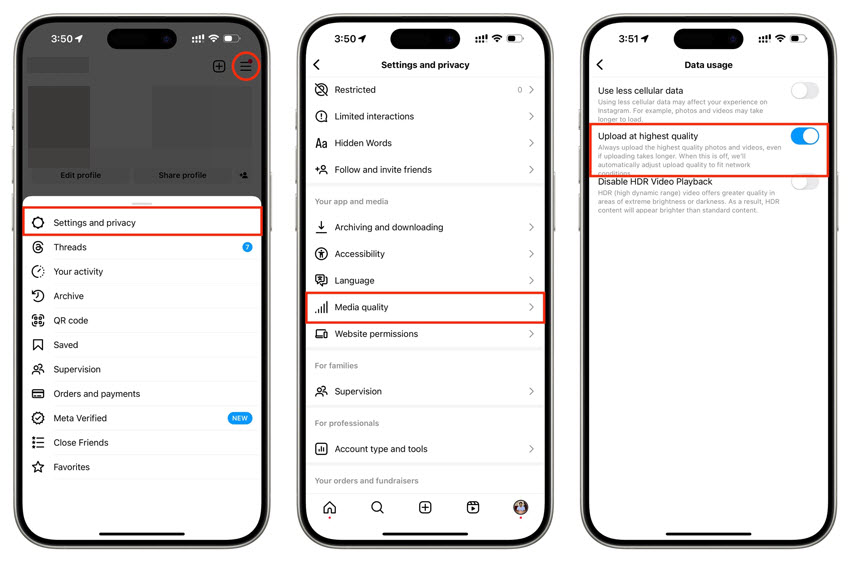
🎞️ Instagram Highlights
Highlights are essentially re-saved Stories, and that’s the issue. Every Story is already compressed once during posting. When you archive it into a Highlight, Instagram performs a secondary transcoding pass to convert it into long-term storage format (optimized MP4 container).
This double compression lowers both color precision and spatial detail. The longer a Highlight exists, the higher the chance of degradation during CDN migration or cache refresh. That’s why older Highlights (especially before 2023) often appear washed-out or blurry.
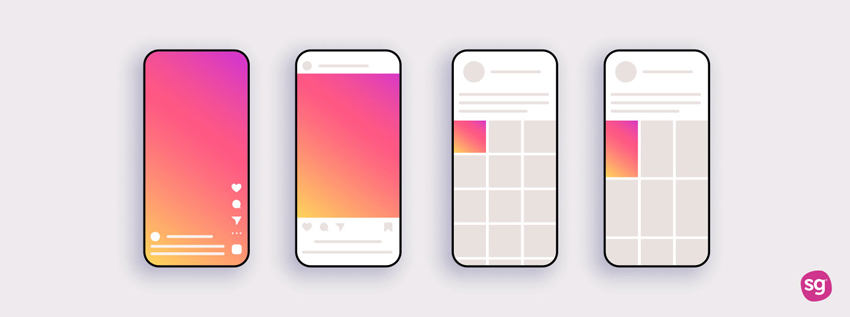
🖼️ Feed Posts
Feed posts go through Instagram’s most balanced pipeline — optimized for long-term visibility rather than instant speed. The system enforces strict parameters: maximum width 1080 px, aspect ratio 4:5 for portrait, and compression level of roughly 85 % quality JPEG.
However, problems appear when users upload oversized photos or screenshots. Instagram first rescales them to 1080 px, then recompresses to match internal limits (~1.6 MB). That two-step process removes fine texture and creates a subtle blur around edges.
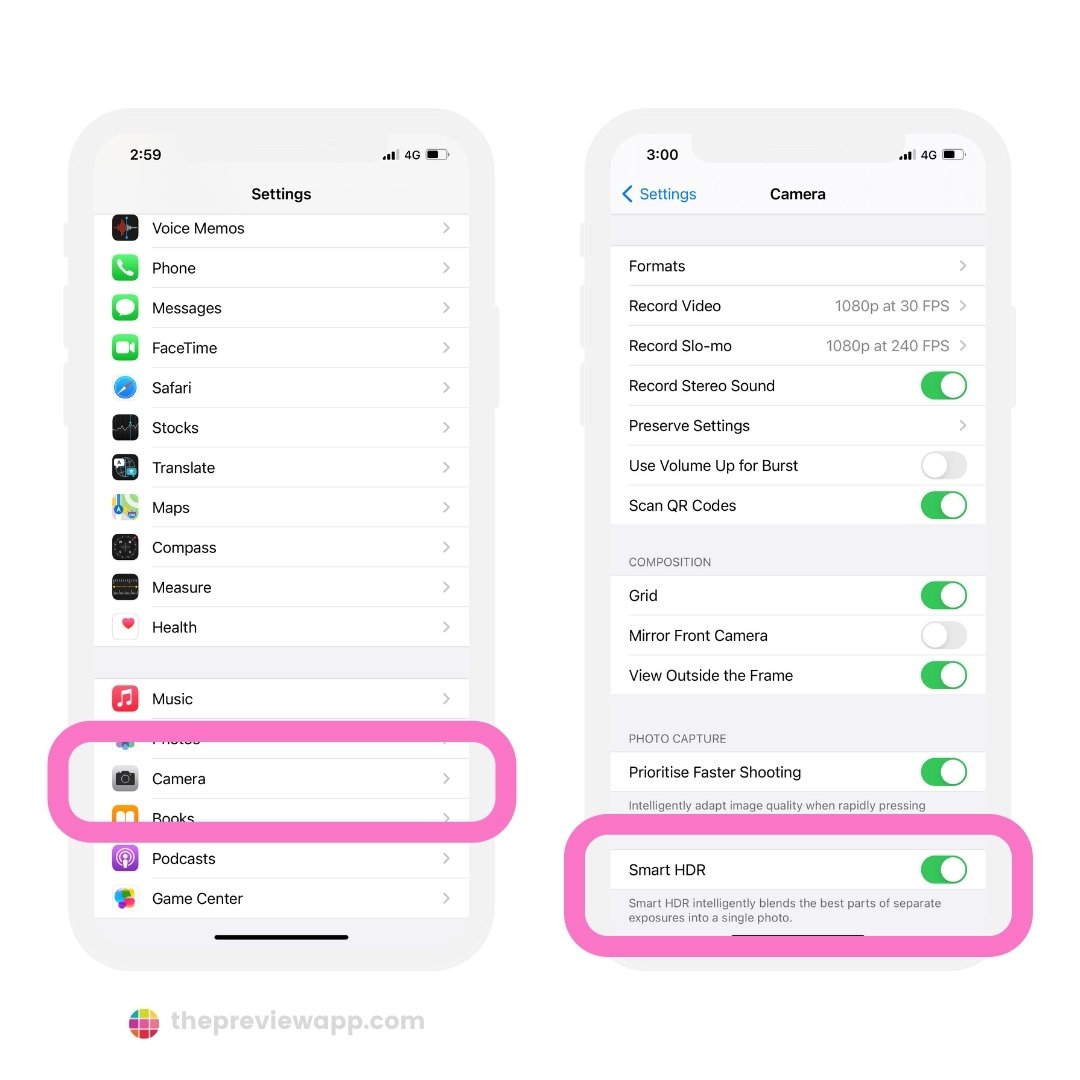
• 1080 × 1350 px (portrait)
• sRGB color profile
• JPEG at 90 % quality
• File size ≤ 1.6 MB
• Upload via Wi-Fi with “Upload at highest quality” enabled
⚖️ Why Quality Varies Between Sections
Each area of Instagram — DMs, Stories, Highlights, and Feed — is powered by a separate compression subsystem. These systems run on different servers, with distinct bitrate ceilings, cache policies, and delivery logic. Understanding them explains why two uploads from the same phone can look completely different in sharpness and tone.
Below is a technical comparison showing how each module treats resolution, compression, and caching. This data is based on public information from Instagram Help Center and Meta Engineering Blog.
| Section | Primary Purpose | Max Resolution / Bitrate | Compression Strength | Delivery Engine |
|---|---|---|---|---|
| DMs | Fast message delivery with minimal latency. | ~720p / 0.3–0.5 Mbps | High | Edge CDN (Direct) |
| Stories | Ephemeral content optimized for instant loading. | 1080p / 1–2.5 Mbps | Medium–High | Realtime Encoder (Mobile CDN) |
| Highlights | Archived Story playback stored long-term. | 1080p / 1 Mbps (recompressed) | Medium | Archive CDN (Cold Cache) |
| Feed Posts | Permanent posts with stable visual fidelity. | 1080p / ~3–4 Mbps | Low–Moderate | Primary CDN + ML Quality Engine |
Each module operates independently within Meta’s architecture. DMs prioritize throughput (fastest delivery possible), Stories favor low latency playback, Highlights trade some detail for archive efficiency, while Feed Posts maintain the best balance between compression and persistent quality.
This design allows Instagram to serve billions of images per day while maintaining predictable user experience across devices. TechCrunch and Meta Engineering have both confirmed that the company actively tests adaptive compression, which dynamically assigns bitrates based on detected motion and image entropy.
3. How to Prevent Instagram from Ruining Photo Quality
You can’t stop Instagram from compressing photos completely — but you can control how much quality you lose. By preparing your images correctly, most creators preserve up to 90 % of the original sharpness.
- ✅ Export at 1080 × 1350 px (portrait) or 1080 × 1080 px (square).
- 🎨 Stick to the sRGB color profile for consistent tones.
- ⚙️ Compress manually to ~1.5 MB using TinyPNG or JPEGmini before upload.
- 📶 Always upload over stable Wi-Fi with “Data Saver” disabled.
- ✏️ Do all editing externally — Lightroom / VSCO / Snapseed.
- 📏 Keep the right aspect ratio (4:5 / 1:1 / 1.91:1) to avoid cropping.
- 🔒 Enable “Upload at Highest Quality” in Instagram Settings → Data Usage.
4. Step-by-Step Video Tutorial
Prefer watching instead of reading? This short video explains everything visually — from export settings to upload workflow:
The tutorial demonstrates how to prepare content using Lightroom Mobile and the built-in Instagram editor for best results on both iPhone and Android.
5. Conclusion
Instagram’s compression system isn’t broken — it’s optimized for billions of daily uploads. The platform prioritizes speed and consistency, which inevitably sacrifices fine details. But with proper export settings, stable connections, and minimal in-app editing, you can maintain professional-level clarity in 2025.
By following the practices above, you’ll ensure that your posts, stories, and highlights look sharp and vibrant on every screen.
6. Official References & Further Reading
- Instagram Help Center — Photo and Video Upload Requirements
- Official Instagram Blog — Product Updates & Guides
- Meta Transparency Center
- TechCrunch — Instagram Algorithm & Compression Coverage
These trusted resources confirm all technical details about compression, color management, and upload standards.


