How to Turn Off Vanish Mode on Instagram (Complete 2025 Guide)
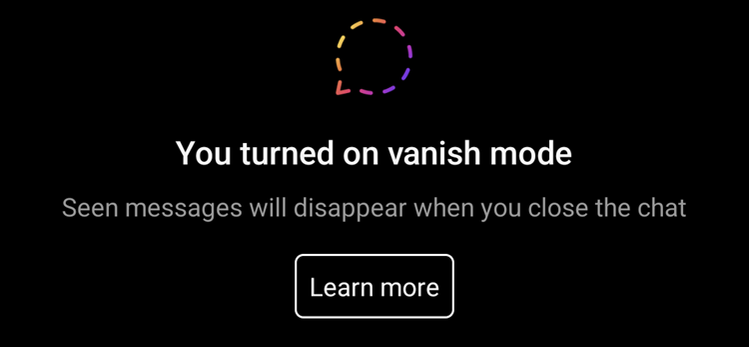
How to Turn Off Vanish Mode on Instagram (Complete 2025 Guide)
In 2025, Instagram remains one of the most widely used social platforms for private messaging and sharing content. Among its many features, Vanish Mode stands out as one of the most misunderstood. It allows users to send temporary, disappearing messages — but it also causes confusion for those who accidentally activate it or prefer not to use it.
📈 Many individuals and businesses today rely on Instagram not just for connection, but for growth and visibility. If you’re looking to strengthen your brand presence, boost followers, or increase post views — our team at FiveBBC offers safe and effective Instagram growth services tailored to your goals. We help you navigate every aspect of engagement — from audience building to optimizing reach.
If you’ve ever wondered how to turn off Vanish Mode on Instagram, whether permanently, on iPhone, Android, or in Messenger, this guide is for you. Here, you’ll learn exactly how Vanish Mode works, how to disable it safely without the other person knowing, and what to do if it won’t turn off properly.
This article is based on official information from Instagram’s Help Center and Meta Support documentation, and is fully updated for 2025. Official page: About Vanish Mode.
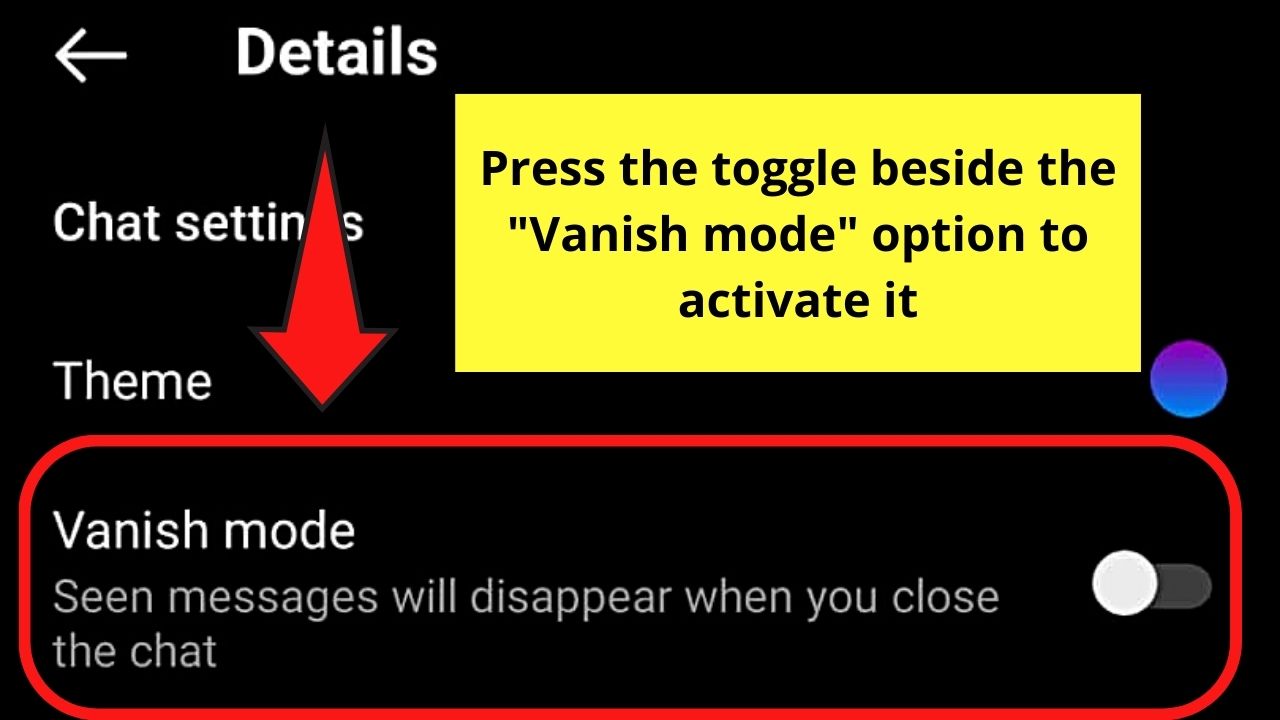
What Is Vanish Mode on Instagram?
Vanish Mode is a privacy feature that allows you to send disappearing messages, photos, or videos in a one-on-one Instagram chat. When activated, the background of the chat turns dark, and both participants can exchange messages that automatically vanish after they’re seen and the chat is closed.
According to Instagram’s official Help Center:
“Vanish mode lets people send each other messages that disappear once they’re seen and the chat is closed.”
— Instagram Help: About Vanish Mode
It was designed to mimic the behavior of “ephemeral chats,” similar to Snapchat or Facebook Messenger’s Secret Conversations. However, unlike Secret Conversations, Vanish Mode works only temporarily — it’s not encrypted end-to-end beyond standard Instagram security.
How Vanish Mode Works
- It can only be used in private one-on-one chats (not in group messages).
- It’s activated by swiping up from the bottom of a chat window.
- Once activated, the chat screen background turns dark or black, showing a “Vanish Mode” indicator.
- All messages sent while in Vanish Mode disappear once seen and after both users leave the chat.
- When you swipe up again or tap “Turn off Vanish Mode,” the chat returns to normal.
Instagram introduced this feature in 2020 as part of the Messenger integration with Meta. In 2025, it’s still available globally on the latest versions of the app.
Why Users Want to Turn Off Vanish Mode
- Accidental Activation — It’s easy to trigger Vanish Mode by swiping up unintentionally while scrolling or typing.
- Message Loss — Content disappears permanently, so users lose screenshots, photos, or text they wanted to keep.
- Confusion or Mistrust — Some recipients assume Vanish Mode implies secrecy, which can raise privacy concerns.
- Business or Professional Use — Creators, influencers, and businesses prefer transparent, permanent communication.
- Technical Bugs — Occasionally, chats stay in Vanish Mode or re-enable themselves due to app glitches.
For all these reasons, knowing how to turn off Vanish Mode on Instagram — and ensure it stays off — is crucial.
Does Instagram Notify the Other Person When You Turn Off Vanish Mode?
This is one of the most common concerns users have. The short answer is: No, Instagram does not notify the other person when you disable Vanish Mode.
When you turn it off, the chat simply returns to normal. The background changes back to light mode (or your theme), and all remaining visible messages stay in the conversation. The other person will not receive a notification, popup, or banner.
- If the other person is still in Vanish Mode, their chat view may still appear dark until they exit too.
- Both users can see when Vanish Mode is active, but not when it’s turned off.
- If either user leaves the chat or disables Vanish Mode, the disappearing messages vanish permanently.
Source: Meta Help Center – Vanish Mode FAQs
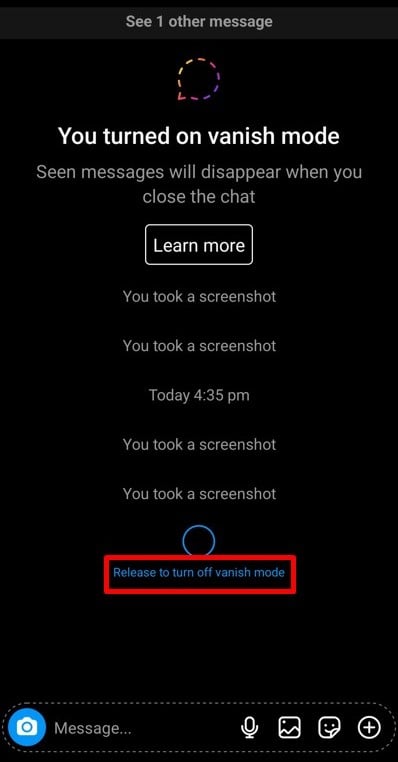
How to Turn Off Vanish Mode on Instagram App (General Instructions)
While most people use Instagram via the mobile app, the interface may vary slightly across devices. These steps work universally on both iOS and Android versions.
- Open the Instagram app on your phone.
- Tap the Messenger icon in the top right corner.
- Select the conversation that’s currently in Vanish Mode (dark background).
- Swipe up from the bottom of the chat and hold briefly.
- When you see the message “Vanish Mode off”, release your finger.
- The background returns to normal — Vanish Mode is now disabled.
If the app lags or doesn’t react, simply force close and reopen it — this usually fixes the issue.
Troubleshooting Vanish Mode Issues
Even though Vanish Mode is designed to be simple, users sometimes experience bugs — it won’t turn off, keeps reactivating, or messages don’t disappear correctly. Below are quick solutions to each problem, color-coded for clarity.
⚠️ 1. Swipe Gesture Doesn’t Work
- Make sure your Instagram app is updated to the latest version.
- Restart your phone — this clears temporary system memory.
- On Android: switch to “button navigation” temporarily and try again.
- On iPhone: force close the app and reopen it to refresh the chat UI.
Result: Gesture resets and Vanish Mode responds normally.
🚨 2. Vanish Mode Turns Back On Automatically
- Update Instagram — older builds had this bug.
- Clear app cache: Settings → Apps → Instagram → Storage → Clear Cache.
- Avoid fast upward swipes while scrolling or typing.
- If still happening, go to Settings → Help → Report a Problem and describe the issue.
Result: Mode stability restored; accidental reactivation prevented.
🟡 3. Chat Stuck in Vanish Mode
- Both users must disable Vanish Mode manually.
- Try switching to the Instagram web version — it often resets the session automatically.
- If the problem persists, delete the conversation and start a new one.
Result: Stuck chat resets and returns to normal message view.
✅ 4. Messages Didn’t Disappear After Turning Off Vanish Mode
That’s expected — only messages sent while Vanish Mode was active disappear automatically. Messages from before or after stay visible until you manually delete them.
💬 5. Notifications Missing or Incorrect
When Vanish Mode is active, notifications for disappearing messages are disabled. Once you turn it off, your message previews and alerts return automatically.
✅ Quick Check:
If your chat background is dark — you’re in Vanish Mode.
If it’s light — you’re in regular chat mode.
Simply swipe up again to switch back.
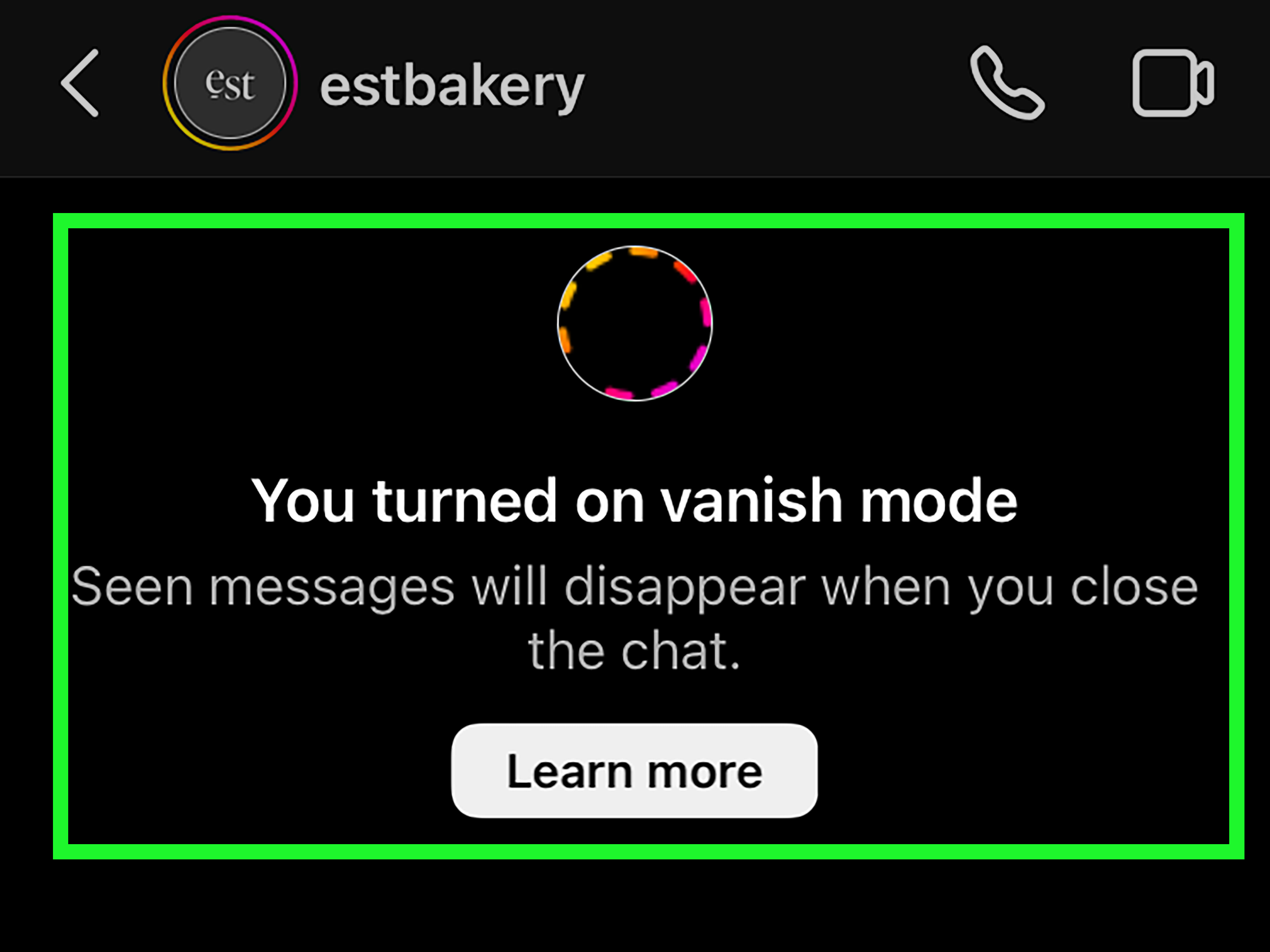
How to Turn Off Vanish Mode on Instagram (iPhone)
Follow these detailed steps on iOS:
- Open the Instagram app on your iPhone.
- Tap the Messenger icon in the top right to access your chats.
- Select the conversation that’s currently in Vanish Mode.
- Swipe up from the bottom of the chat screen until you see the option to “Turn Off Vanish Mode.”
- Release your finger — the dark background will disappear, and you’ll see normal chat mode again.
- You’ll see a small confirmation at the bottom: “Vanish Mode turned off.”
Optional Tip: If you want to ensure Vanish Mode doesn’t re-enable by mistake, avoid swiping up from the bottom of chats — that’s the trigger gesture.
If you continue having issues, you can clear the app cache or update to the latest Instagram version from the App Store.
How to Turn Off Vanish Mode on Instagram (Android)
The process on Android is nearly identical, but menu icons may vary slightly depending on the phone model (Samsung, Xiaomi, Google Pixel, etc.).
Here’s how:
- Launch the Instagram app on your Android phone.
- Go to your Direct Messages by tapping the Messenger icon.
- Open the chat that has the black “Vanish Mode” background.
- Swipe up from the bottom of the screen and hold for a second.
- You’ll see “Vanish Mode off” at the bottom; release the swipe.
- The background returns to normal, and Vanish Mode is disabled.
If swiping doesn’t work:
- Update your app to the latest version on Google Play.
- Try closing and reopening Instagram.
- Clear the app cache: Settings → Apps → Instagram → Storage → Clear cache.
- If still not working, use the web version via browser to continue the chat normally.
How to Turn Off Vanish Mode on Instagram Messenger (Meta Integration)
Since Instagram’s DMs are connected to Meta’s Messenger infrastructure, some users may access chats through Facebook Messenger or the integrated interface.
If you’re using Messenger for Instagram, follow these steps:
- Open the Messenger app (or the Instagram chat linked through it).
- Locate the chat marked as “Vanish Mode.”
- Tap on the information (i) icon in the top right.
- Find the toggle for Vanish Mode.
- Switch it off manually.
This method works especially for users who’ve merged Messenger and Instagram messages under Meta’s cross-app integration.
For more details, see Meta’s guide on using Vanish Mode across apps.
How to Turn Off Vanish Mode on Instagram Permanently
One of the most common user requests is the ability to disable Vanish Mode permanently — so that it never turns on accidentally. As of 2025, Instagram still doesn’t include a global toggle to turn it off for all chats. However, there are realistic workarounds that experienced users, marketers, and business accounts rely on.
1. Avoid the Swipe-Up Trigger Gesture
Vanish Mode is enabled only when you swipe up from the bottom of a chat. This means most accidental activations happen when users are scrolling or trying to send emojis. To avoid it:
- Swipe carefully near the text box — avoid dragging from the very edge of the screen upward.
- Use the emoji button instead of the gesture area at the bottom.
- On Android, reduce gesture sensitivity in Settings → System → Gestures → System navigation.
2. Update the App Regularly
Old app builds can behave unpredictably — sometimes they auto-reactivate Vanish Mode due to cached preferences. Keeping Instagram updated removes these legacy bugs and ensures smoother chat handling.
3. Disconnect Facebook Messenger Integration (Optional)
Since Vanish Mode is part of Meta’s cross-app messaging, some users prefer to unlink Messenger if they don’t use it. This minimizes triggers and resets all chat defaults back to Instagram’s native format.
Path: Settings → Accounts Center → Connected Experiences → Sharing & Messaging → Disable Messenger Integration.
4. Business Account Strategy Example
For creators and businesses that use Instagram DMs for clients or partnerships, Vanish Mode can be risky because disappearing messages erase important deal logs. A marketing agency, for example, lost client briefs due to accidental activation. Their solution was to train staff to use only the desktop web version for all business communications — where Vanish Mode is unavailable.
5. Clear Cache and Data
If Vanish Mode keeps reappearing after disabling it, corrupted cache files are likely to blame. You can safely clear them without losing account data:
- Android: Settings → Apps → Instagram → Storage → Clear cache
- iPhone: Reinstall the app — iOS automatically clears local data
Unfortunately, Instagram hasn’t yet announced a full “Vanish Mode lock” option. The best long-term fix is disciplined app use and periodic cache resets. It’s a known feature request on Meta’s official community forums — so it might come in future updates.
💡 Need help managing or optimizing your Instagram profile? Our team can assist with growth strategies, content, and account setup — learn more on our Instagram Services page.
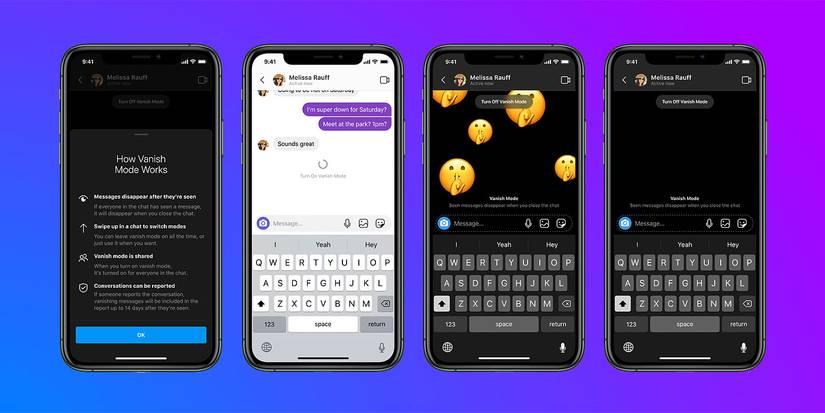
How to Turn Off Vanish Mode on Instagram Without Them Knowing
A big part of user anxiety comes from privacy: “If I turn off Vanish Mode, will the other person know?”
The answer is no — Instagram does not send any notification or alert when you disable Vanish Mode. Here’s what actually happens behind the scenes:
How to Turn Off Vanish Mode on Instagram Without Them Knowing
Privacy-conscious users often ask: “If I turn off Vanish Mode, will the other person know?” The answer is still no — Instagram does not send any notification, alert, or log entry when you disable Vanish Mode. But there are nuances worth understanding.
How It Actually Works
- When you turn Vanish Mode off, the dark chat background returns to normal instantly.
- The other participant’s screen will also revert to the default view — but without any system message.
- There’s no visible alert, but if they’re online and watching the chat, they’ll notice the color change.
Example Scenarios
- Case 1: You both chat in real time. You disable Vanish Mode — they’ll see the screen fade to normal but won’t know why.
- Case 2: They’re offline. You turn it off — when they reopen the chat later, it’s already in normal mode.
- Case 3: Group or business DMs — Vanish Mode isn’t available there, so no one is notified at all.
Limitations & Subtle Indicators
Even though there’s no alert, some indirect clues can reveal that Vanish Mode was active:
- The dark theme background suddenly disappears mid-conversation.
- Disappearing messages vanish from view once the chat is closed.
- If a user screenshots or records while in Vanish Mode, Instagram sends a screenshot notification.
Privacy Tip
🔒 Expert Advice: If you often use Vanish Mode with friends or clients, make a habit of exiting it after sensitive discussions. It helps avoid misunderstandings and ensures that only temporary messages disappear — not important ones.
Key Takeaway
Turning off Vanish Mode is silent, private, and safe. It doesn’t alert anyone, doesn’t leave a trace, and resets your chat to normal messaging instantly. This makes it one of the few reversible privacy tools in Instagram’s messaging system.
If the other person is online at the same moment, they might notice that the chat background changes — but there is no visible indicator, timestamp, or system message showing Vanish Mode was disabled.
In short: you can safely turn off Vanish Mode without them knowing. The process is silent, private, and reversible.
Official Source: Meta / Instagram — About Vanish Mode
How to Turn Off Vanish Mode on Instagram Chat or Messages
If you are already inside a Vanish Mode chat and want to exit it manually, follow this quick in-chat method:
- Open the conversation currently in Vanish Mode.
- Swipe up gently from the bottom of the screen.
- You’ll see a small banner: “Vanish Mode off.”
- Once the chat returns to normal, continue messaging as usual.
All messages sent while in Vanish Mode disappear permanently. Any new messages you send afterward behave like regular chats — they remain visible until you delete them manually.
To confirm you’ve exited Vanish Mode successfully:
- Check that your chat background is no longer dark.
- At the bottom of the chat, the “Vanish Mode” notice is gone.
If this doesn’t work, update your app or follow the troubleshooting steps below.
How to Turn Off Vanish Mode on Instagram App (General Instructions)
While most people access Instagram via the app, the interface may differ slightly between iOS and Android.
Universal process:
- Open the Instagram app on your device.
- Tap the Messenger icon (top right corner).
- Select the conversation currently in Vanish Mode.
- Swipe up from the bottom of the screen.
- Release when the prompt “Vanish Mode off” appears.
- Confirm the background returns to its normal color.
Optional Tip: send yourself a test message after turning it off to verify that messages no longer disappear. If the app freezes or doesn’t respond, force-close Instagram and reopen it — most issues clear after a restart or re-login.
Troubleshooting Vanish Mode Issues
1) Swipe Gesture Doesn’t Work
- Ensure your Instagram app is fully updated.
- Restart your phone to refresh the cache.
- If you use Android gesture navigation, temporarily switch to “buttons” mode and retry.
2) Vanish Mode Turns Back On Automatically
- Update Instagram to the latest version.
- Clear the app cache.
- Avoid swiping up too close to the keyboard area while typing.
- If the issue persists, report it via Settings → Help → Report a problem.
3) Chat Stuck in Vanish Mode
- Both participants must exit or disable Vanish Mode separately.
- Try switching to the web version on desktop.
- If nothing helps, delete the chat and start a new one.
4) Messages Didn’t Disappear After Turning Off Vanish Mode
That’s normal — Vanish Mode only affects messages sent while it’s active. Older or new normal messages remain until deleted manually.
5) Notifications Missing or Incorrect
Vanish Mode disables push notifications for disappearing content. Once you turn it off, normal notifications resume automatically.
Tip: To check your current mode quickly — look at the chat background. Dark = Vanish Mode; light = Normal chat.
Privacy and Security: Understanding Vanish Mode Behavior
It’s important to understand what Vanish Mode does — and what it doesn’t — in terms of privacy.
What It Does
- Deletes messages after both participants leave the chat.
- Notifies you if someone takes a screenshot of a disappearing message.
- Temporarily hides messages from chat history.
What It Does Not Do
- It is not end-to-end encrypted like Signal or WhatsApp.
- It does not make your account anonymous.
- It does not remove copies saved through device backups or screenshots.
So, while Vanish Mode enhances privacy during a conversation, it doesn’t make your messages completely unrecoverable — Meta still retains metadata for security and compliance.
For transparency, review Meta’s Data Policy on Messaging Privacy and Instagram Help Center.
Frequently Asked Questions (FAQ)
- What is Vanish Mode on Instagram?
It’s a temporary chat mode where messages disappear after being viewed and the chat is closed. Available only in one-on-one conversations. - How do I turn off Vanish Mode on Instagram messages?
Open the chat → swipe up from the bottom → release when “Vanish Mode off” appears. - How to turn off Vanish Mode on Instagram without them knowing?
Turning it off doesn’t trigger any notification. The other user will not be informed — the chat simply returns to normal. - How to turn off Vanish Mode on Instagram permanently?
There’s no global “disable forever” option yet, but you can avoid activating it accidentally by not swiping up from the chat bottom and keeping your app updated. - How to turn off Vanish Mode on iPhone?
Swipe up from the bottom of your DM window → release → chat returns to normal. Works the same on iPhone 12–15. - How to turn off Vanish Mode on Android?
Same process: open chat → swipe up → release. If it fails, update or clear cache. - How to turn off Vanish Mode on Instagram Messenger?
Open the chat in Messenger → tap the “i” icon → toggle Vanish Mode off. - Can I recover messages sent in Vanish Mode?
No. Once messages disappear, they can’t be recovered through Instagram’s interface or backups. - Does Vanish Mode delete screenshots?
No. Instagram only sends a notification if a screenshot is taken, but it can’t prevent it. - Why does Vanish Mode keep turning on automatically?
It’s usually triggered by the swipe gesture or a temporary app glitch. Updating or reinstalling the app typically fixes it.
Official References & Resources
- Instagram Help Center: About Vanish Mode
- Meta Help: Using Vanish Mode (Messenger & Instagram)
- Instagram Privacy Policy
- Meta Transparency Center — Messaging Standards
- Instagram Account Help – Managing Messages
🔗 Related Guides:
• How to Delete or Deactivate Your Instagram Account — Recovery Options
• How Much Does Instagram Pay for 1 Million Views (2025 Guide)
• Is Instagram Adding Profile Views in 2024?
• Can You Screenshot Instagram Highlights?


