How to Delete or Deactivate Your Instagram Account: Recovery Options for Accounts, Messages, and Posts
In today's digital age, managing your social media presence is crucial for privacy, mental health, and personal control. If you're searching for "how to delete Instagram account" or "how to deactivate Instagram," you're not alone—millions of users consider these options every year. Whether you're fed up with endless scrolling, concerned about data privacy, or just need a temporary break, this comprehensive guide covers everything you need to know. We'll explain the difference between deletion and deactivation, provide step-by-step instructions updated for 2025, and address common questions like “can you recover a deleted Instagram account,” “can you get back deleted messages on Instagram,” and “can you recover deleted Instagram posts.”
Unlike basic tutorials, this article goes beyond simple steps. You'll find device-specific variations (iPhone, Android, PC, and Mac), privacy implications, ethical considerations, and practical tips. By the end, you'll have a regret-aware plan for either a temporary break or a permanent departure.
Understanding Deletion vs. Deactivation: Key Differences
Before jumping into the "how to," it's essential to understand what you're choosing. Deleting your Instagram account is intended to be permanent (after a grace period), while deactivation is temporary and reversible. Knowing the distinction helps prevent accidental permanent loss of photos, messages, and followers.
Quick comparison:
| Aspect | Delete Instagram Account | Deactivate Instagram Account |
|---|---|---|
| Permanence | Intended permanent removal. Instagram hides your account immediately and completes permanent deletion after a grace period (typically 30 days). During the grace period you can cancel deletion by logging in. See Instagram Help Center for details. | Temporary: your profile is hidden and content is not permanently removed. Reactivate anytime by logging in. |
| Visibility | Profile and content are removed from public view immediately; permanent erasure happens after the grace period. | Profile is hidden from search and public view, but data remains associated with your account. |
| Recovery Options | Possible only during the grace period (by logging in). After that, recovery is usually not possible except in very limited cases via official appeals to Meta. | Easy: logging back in restores access and content. |
| Data Impact | All content (posts, messages, stories) is removed from the live site and eventually purged from systems according to Meta's retention policies; download your data first if you want a copy. | No data loss while deactivated; everything restores on reactivation. |
| Use Case | Best for permanent exits due to privacy, safety, or a desire to leave Meta's ecosystem. | Best for temporary breaks, digital detoxes, or testing life without Instagram. |
| Time to Take Effect | Immediate hiding; permanent deletion after a grace period (typically 30 days). Official guidance: see Instagram Help Center on deletion and deactivation. | Immediate—reactivate by logging in. |
Official resources: Instagram's Help Center pages on account deletion and Accounts Center provide the authoritative steps and up-to-date notes—see Permanently delete or deactivate your Instagram account and About Accounts Center.
Pros of deletion: stronger privacy boundary and reduced data collection by Meta. Cons: irreversible content loss after the grace period. For most uncertain users, start with deactivation to avoid immediate permanent loss. If you plan to leave Instagram for privacy or mental health reasons, consider telling close friends so they aren't surprised.
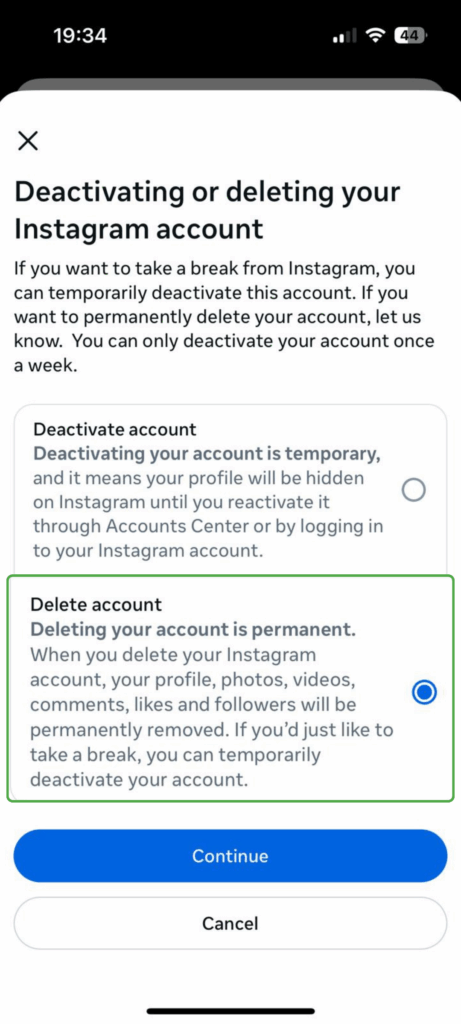
Deactivation or deletion options in Instagram Accounts Center
How to Delete Your Instagram Account: Step-by-Step Guide (2025 Updated)
Instagram (Meta) now centralizes account ownership controls in the Accounts Center. Below are the common, up-to-date flows for mobile and web. If the interface differs for you, make sure the app is updated and check the official Help Center links listed below.
Steps on Mobile (iPhone or Android App)
- Open the Instagram app and log in to the account you want to delete.
- Tap your profile picture in the bottom right to go to your profile.
- Tap the three horizontal lines (menu) in the top right, then choose Settings and privacy.
- Scroll to Accounts Center (you may find it under "Accounts" or "See more in Accounts Center").
- Tap Personal details → Account ownership and control.
- Choose Deactivation or deletion, then select the account you want to delete.
- Select Delete account and follow the prompts: choose a reason, re-enter your password, and confirm.
Important: after confirming, your account will be hidden immediately and fully deleted after the grace period (typically 30 days). Logging in during that window cancels the deletion. For official guidance, see Instagram's page on permanent deletion or deactivation.
Steps on Web (PC or Mac Browser)
- Go to instagram.com and log in.
- Click your profile picture (top right) → Profile → Settings.
- Open Accounts Center (left menu or from Account settings), then Personal details → Account ownership and control → Deactivation or deletion.
- Choose your account, select Delete account, pick a reason, enter your password, and confirm.
Pro tip: Always download your data before deleting (see below). If you can't access Accounts Center or encounter errors, try updating the app, clearing the cache, or using a different device. If problems persist, consult Instagram Help Center support options.
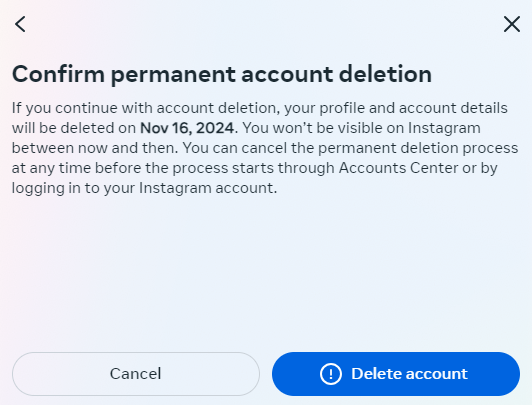
Confirmation screen for permanent Instagram account deletion
Variations and Troubleshooting
- App differences: UI labels can vary slightly across devices and OS skins—if you don’t see a label, search your Settings for "Accounts Center" or "Account ownership and control".
- Forgot password: Reset it first via "Forgot password?"—Instagram will use email or phone verification.
- Business accounts: If linked to Facebook Business Manager, you may need to unlink or adjust settings before deletion.
- Accounts Center not loading: try clearing the app cache, using incognito browser mode, or updating the app. If blocked, use official Help Center contact forms to report the issue.
- Security checks: Meta may require extra verification (e.g., 2FA) for sensitive actions—follow on-screen prompts.
Official reference: Permanently delete or deactivate your Instagram account.
Watch this video for a visual walkthrough of how to delete your Instagram account in 2025
How to Deactivate Your Instagram Account: Temporary Break Instructions
If full deletion feels too final, deactivation preserves all your data while removing your profile from public view. The flow is similar to deletion but selects Deactivate account instead of delete.
Steps on Mobile (iPhone/Android)
- Follow the steps above up to Account ownership and control → Deactivation or deletion.
- Select Deactivate account.
- Choose a reason (optional), enter your password, and confirm.
Your profile and posts will be hidden instantly. To reactivate, log back in—restoration may take a short time.
Steps on Web
Same general path in Accounts Center via the web interface—choose Deactivate when prompted.
Key Tips
- Instagram may limit how often you can deactivate/reactivate in short periods—treat rapid toggling cautiously.
- Direct messages you previously sent may still be visible to recipients.
- Deactivating Instagram does not necessarily deactivate linked Facebook accounts—manage linked services in Accounts Center.
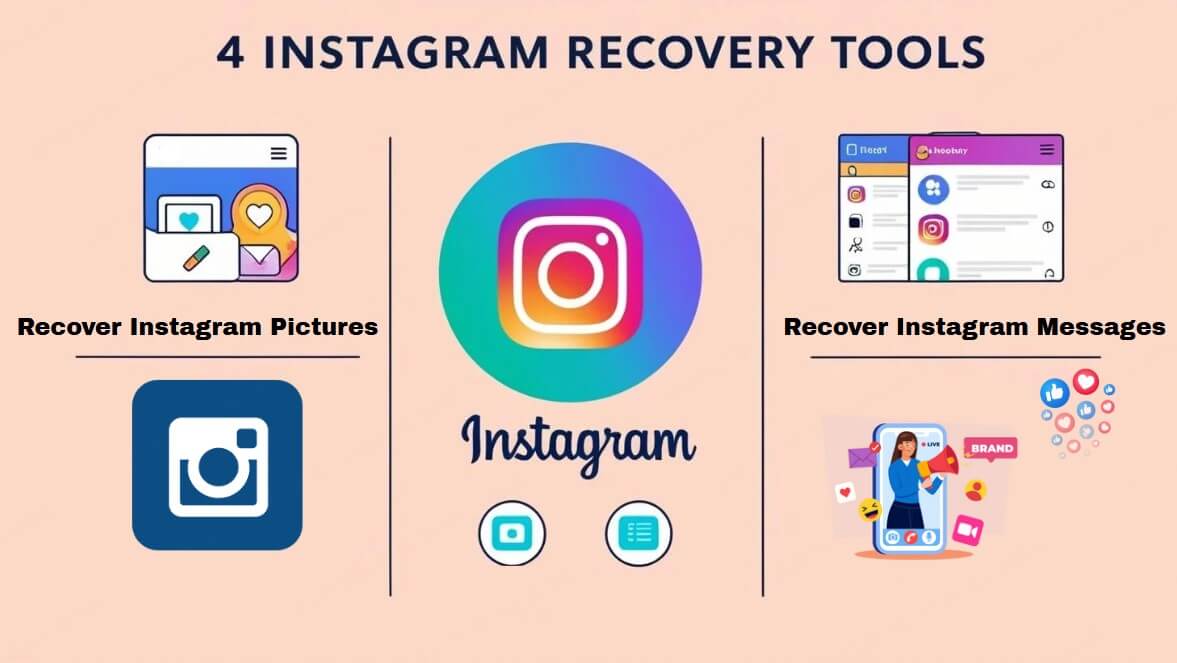
Instagram recovery tools and options overview
Can You Get Back Deleted Messages on Instagram?
Short answer: not reliably inside the app. Instagram does not provide a built-in "trash" for Direct Messages that guarantees recovery after deletion. However, there are several approaches you can try depending on your situation.
1. Download Your Instagram Data (official): Instagram lets you request a copy of your account data (including messages in many cases) via the Download Your Information tool. Request the export from Settings → Privacy and Security → Download Data or via Accounts Center. The resulting ZIP often contains messages.json with historical conversations, but this is not a guaranteed recovery for every deleted message. Official instructions: Review and export a copy of your Instagram information.
2. Device Backups: If your phone backs up app data (iCloud for iPhone, Google Drive for Android) and a backup was made before deletion, restoring that backup may recover messages. This is device-dependent and may require a full device restore.
3. Ask the Other Participant: Messages you deleted may still exist on the recipient's side unless they also deleted or unsent them. Ask them to forward or screenshot if appropriate and consensual.
4. Contact Meta/Instagram Support (limited): For business accounts, legal needs, or hacked accounts, official support channels sometimes help recover recent content. Success is rare and typically requires proof of ownership—use the Help Center's support and reporting tools to submit requests. Start at the Help Center main page: Instagram Help Center.
5. Third-Party Recovery Tools (use with caution): Some desktop/mobile utilities claim to find deleted app data by scanning device storage or backups (e.g., data recovery suites). These tools can pose privacy and security risks—research them thoroughly, read reviews, and avoid granting access to sensitive credentials. Prefer official methods wherever possible.
Summary: There's no guaranteed in-app "undo" for deleted DMs. The most reliable options are: (a) request an official data download, (b) restore from a device backup made before deletion, or (c) request the sender/recipient to provide a copy. See Instagram's data export help for details: Review and export a copy of your Instagram information.
Can You Recover Deleted Instagram Posts?
Yes—Instagram includes a Recently Deleted folder that holds removed content for a limited time, making post recovery more attainable than message recovery.
How to restore posts (2025)
- Open Instagram → Profile → Menu → Your Activity → Recently Deleted.
- Select the post, story, reel, or video you want to restore and choose Restore. Posts are generally recoverable for up to 30 days (stories may have shorter windows or be archived).
- If you previously archived a post instead of deleting it, use Archive → select the post → Show on profile.
- If content is not in Recently Deleted, try downloading your account data (see the link above) or check device backups.
Official documentation on restoring deleted content: Restore content you've deleted from your Instagram account and What happens to content you've deleted.
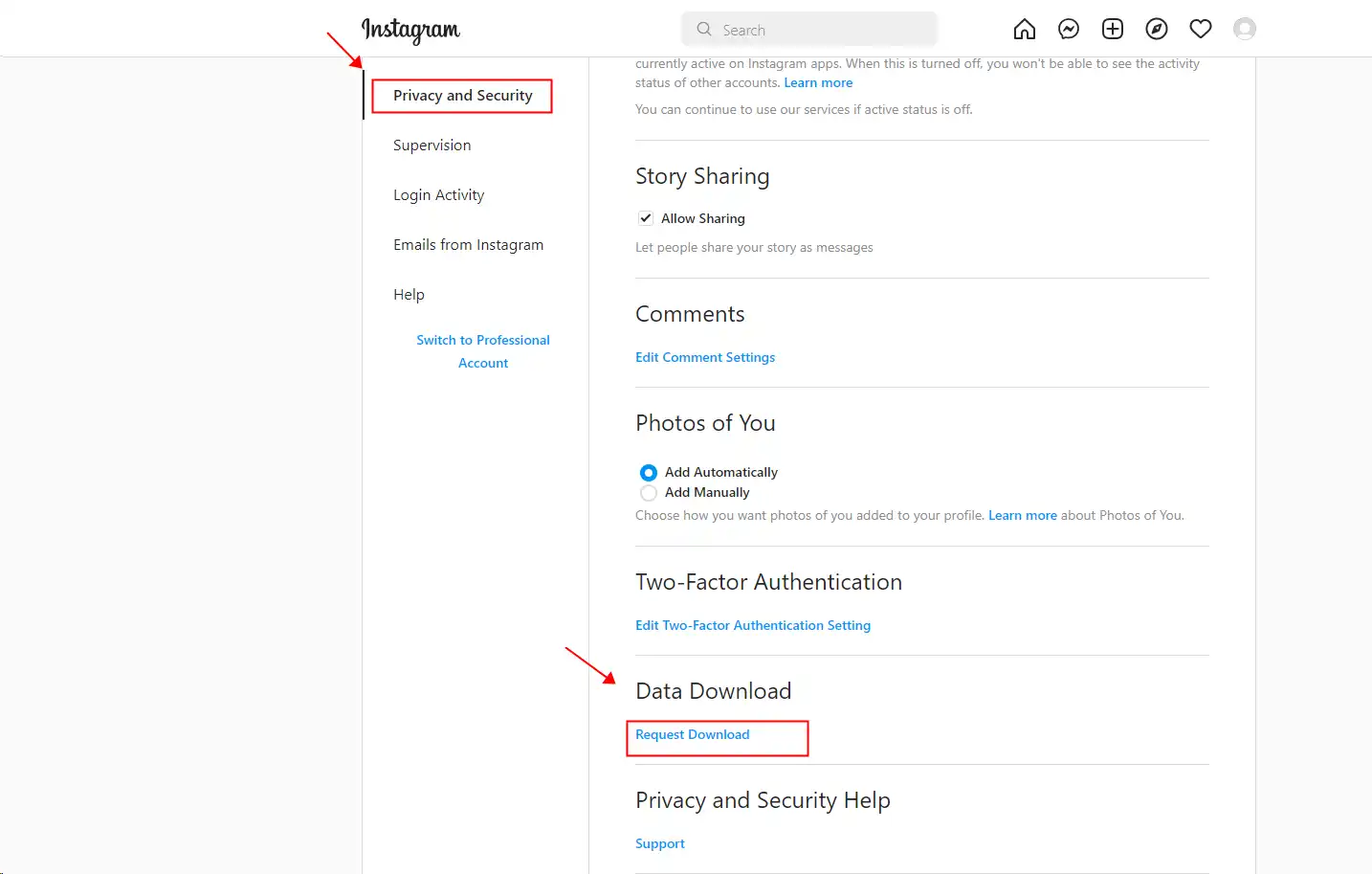
Instagram data download screen for recovery
Privacy, Ethics, and Best Practices
Deleting or deactivating affects privacy and social ties. Meta may retain certain data for legal and operational reasons even after account deletion. Keep these best practices in mind:
- Enable two-factor authentication (2FA) before making major account changes.
- Use strong, unique passwords (password managers help).
- Download your data before deleting: how to request your information.
- Consider alternatives: switch to a private account, restrict interactions, or use app time limits before deciding to delete.
- Respect others' privacy when attempting to recover messages—do not use recovered content for harassment or non-consensual sharing.
Frequently Asked Questions (FAQs)
- What happens to my data after deletion? Instagram hides your account immediately and proceeds to permanent deletion after a grace period (typically 30 days). Some backups or logs may persist per Meta's policies.
- Can someone see if I unsend a message? No notification is sent when you unsend; however, if the recipient already saw it, they know it existed.
- How to cancel deletion during the grace period? Log in to your account before the end of the grace period to cancel deletion.
- Can I recover posts after account deletion? Only if you downloaded or backed them up before deletion; after permanent deletion it is generally not recoverable.
- Is deactivation visible to others? Your profile is hidden; people cannot find it through search while deactivated.
- What if my account was hacked and deleted? Use the Help Center to report a hacked account and follow the verification steps—support success varies by case.
- How long does a data download take? Preparing your account data can take up to several days in some cases. Instagram provides an estimated time when you request the export. Official page: Review and export a copy of your Instagram information.
- Can I delete multiple accounts? Yes—Accounts Center helps you manage multiple linked accounts, but you must select and delete each account individually.
Conclusion
Deciding whether to delete or deactivate Instagram depends on your goals for privacy, mental health, and digital control. Deactivation offers a reversible pause; deletion is a stronger, usually irreversible step after Instagram's grace period. Always export your data before taking irreversible action and prefer official Help Center processes over third-party tools.
Key official links (keep these handy):
- Permanently delete or deactivate your Instagram account — Instagram Help Center.
- About Accounts Center — Instagram Help Center.
- Review and export a copy of your Instagram information (Download Your Information).
- Restore content you've deleted from your Instagram account — Recently Deleted guidance.
- Instagram Help Center (main) — for reporting hacked accounts, appeals, and contact forms.


