How to make collage on instagram story
Updated for 2025 — this step-by-step guide shows how to make collage on Instagram Story using Layout, photo stickers and apps on iPhone and Android.
💡 We’re here to teach you the best Instagram growth tricks — step by step. But if you’d like to boost your views, followers, and overall reach faster, check out our professional Instagram growth services . It’s a safe, transparent way to grow your profile and stand out as a creator.
What Is an Instagram Story Collage (and Why It’s Trending in 2025)
An Instagram Story collage is a single Story frame that combines multiple photos, videos, or design elements in one creative layout. Unlike a carousel post or a slideshow, a collage delivers the full story instantly — within a single 15-second clip.
Collages have evolved from simple photo grids into full storytelling formats. They’re used to present product launches, outfit inspirations, event recaps, or travel diaries — all in one frame. The goal is to hold the viewer’s attention for longer while keeping the feed clean.
In 2025, collages are trending again due to Instagram’s algorithm shift: Stories with multiple visual layers (stickers, videos, interactive elements) tend to get higher engagement and appear earlier in followers’ Story queues. Collages also increase completion rate — the percentage of users who watch the Story to the end.
- Users now consume Stories 2× faster than feed posts — collages let you say more in less time.
- Influencers use them to keep visual consistency across sponsored content.
- Brands integrate collages into campaigns to show variety without spamming multiple slides.
Most creators make collages either through Instagram’s Layout feature, or by layering photos manually with Photo Stickers and third-party apps like Canva, Unfold, or CapCut. The result feels more organic and “handmade” — which aligns with the 2025 social media trend toward authenticity over perfection.
Method 1 — Use Instagram Layout (Built-in Grid)
The easiest way to make a collage is with Instagram’s Layout tool — a native feature that works on both iPhone and Android. It lets you create clean, symmetric grids in seconds.
Step-by-Step Guide (iPhone & Android)
- Open Instagram → swipe right to Story.
- On the left toolbar, tap the Layout (grid) icon.
- Choose a grid format (two, three, four cells, etc.).
- Tap each frame to take a photo or select from gallery.
- Pinch to zoom, drag to reframe, then tap ✓.
- Add text, stickers, filters or music and post.
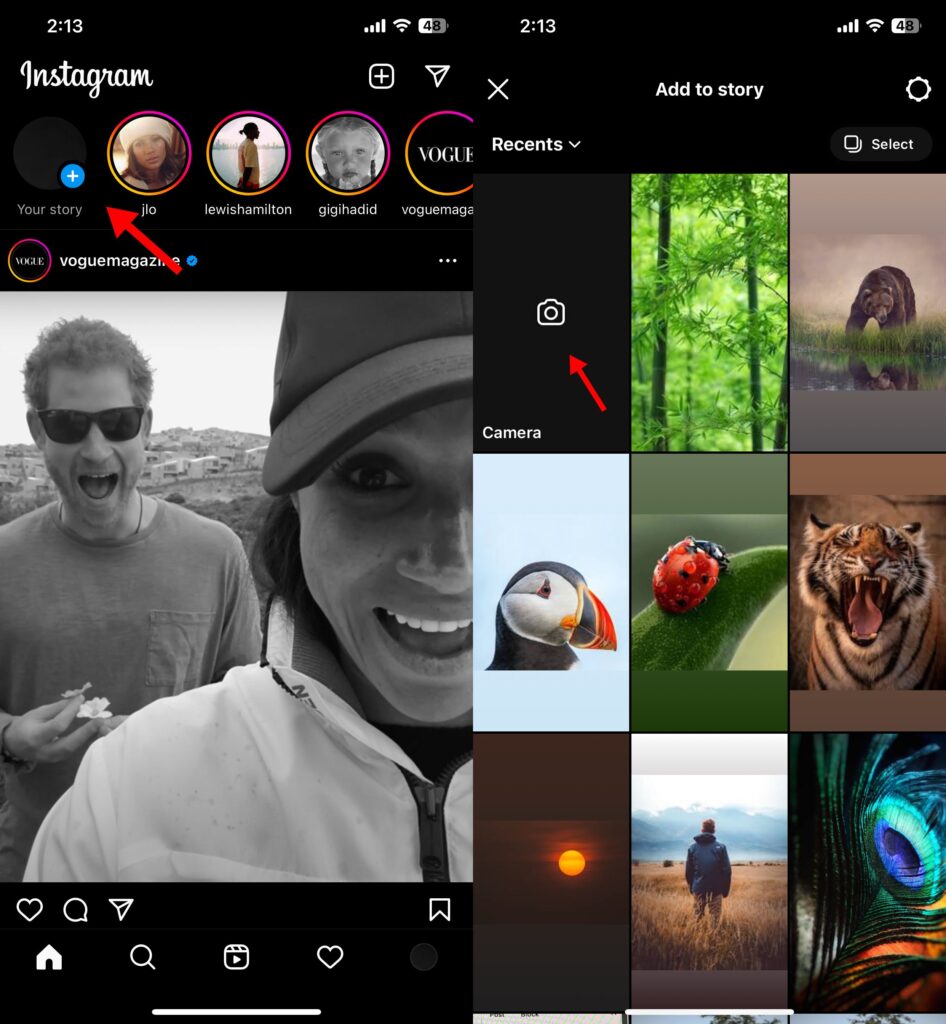
- It’s built into Instagram — no third-party apps needed.
- Maintains perfect spacing and alignment automatically.
- Works on all devices — ideal for searches like how to make collage on Instagram Story iPhone.
Method 2 — Photo Sticker “Freestyle” Collage

The Photo Sticker collage method is the most flexible and creative approach to building an engaging Story layout. Instead of being restricted to grid lines or templates, you can freely combine photos, screenshots, emojis, and even GIFs — directly inside the Instagram app.
This method is especially popular among lifestyle bloggers, small business owners, and digital creators because it allows them to build branded, aesthetic, and dynamic Story compositions without external software. Think of it as visual storytelling — you’re literally designing your narrative by hand, one sticker at a time.
Step-by-Step (Universal for iPhone & Android)
- Open Instagram → swipe right to Story.
- Select or create a background — a solid color, gradient, or base photo.
- Tap the Sticker icon (top menu) → choose Photo or Gallery.
- Select your first image → resize, rotate, or move it anywhere on the screen.
- Repeat the process to layer up to 10 photos in one Story.
- Add text, emojis, or drawn lines to frame the composition naturally.
- Preview → tap “Your Story” to share.
You can bypass the Sticker menu entirely. Open your Photos app, tap Share → Copy Photo, then switch to Instagram Story and tap on the screen. You’ll see the Add Sticker option appear — your copied image can now be pasted directly. This iOS feature often appears in Reddit threads discussing how to make collage on Instagram Story iPhone.
Why Creators Prefer the Sticker Method
- 💡 Creative freedom: No strict layout — every element can overlap or rotate naturally.
- 🎨 Visual hierarchy: Stickers can be layered to draw focus to products or faces.
- 📱 Instant editing: No export or upload needed — everything happens inside Instagram.
- ⚙️ Low storage use: Unlike external apps, all edits are temporary and cached within the Story builder.
- Android builds below v320 may lack the Photo Sticker option — keep the app updated.
- Large collages (8–10 stickers) can reduce image quality slightly; preview before posting.
- On some devices, layered PNGs lose transparency — convert them to JPG beforehand.
Overall, the Sticker method gives you the freedom to create organic, visually rich Stories that feel human and spontaneous. It’s less polished than a template — and that’s exactly why audiences find it relatable.
Method 3 — Apps for Advanced Collages (2024–2025)
For branded looks, animations or ready-made templates, third-party apps are the best solution. They’re popular among creators looking for how to make collage on Instagram story 2025 or 2024, as most integrate directly with Instagram.
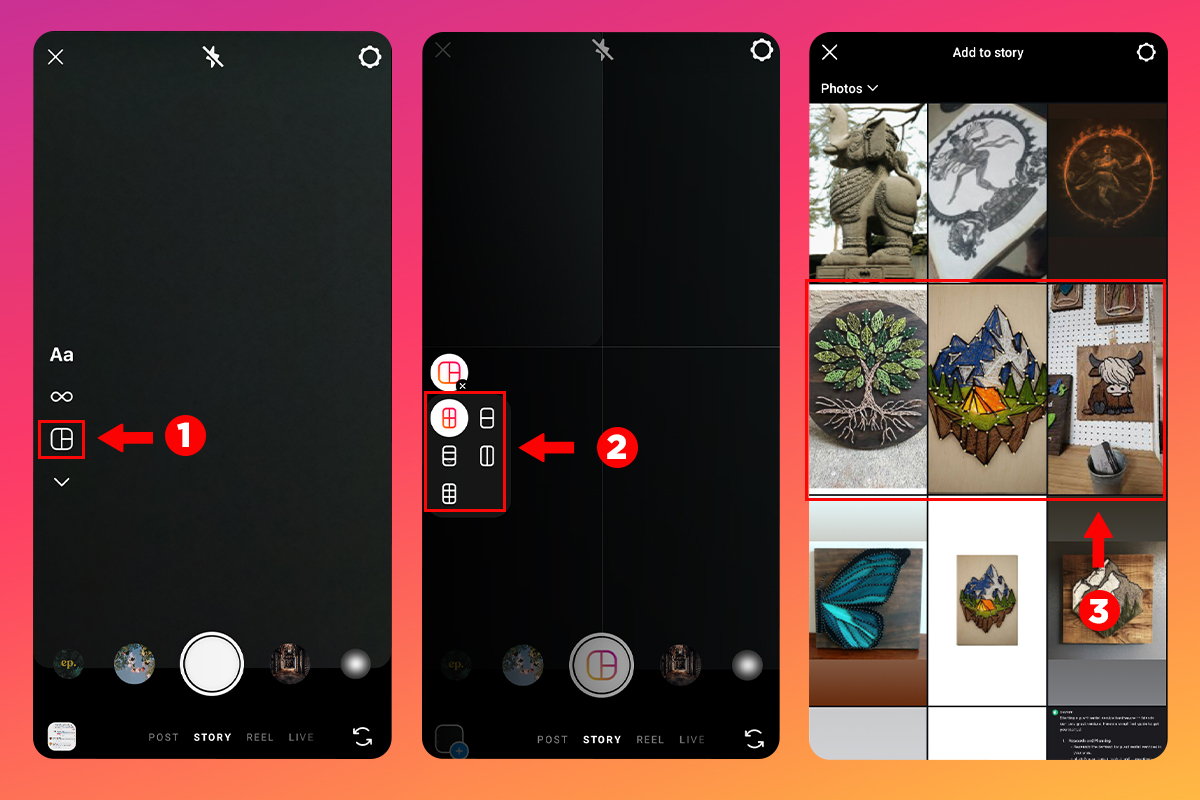
Top Collage Apps (Pros & Limitations)
- Canva — Great for templates and branding, but advanced features (animations, premium fonts) require a paid plan.
- Unfold — Minimal and clean, though some layouts are locked behind a Pro subscription.
- CapCut — Free and feature-rich, but exports may compress quality; disable watermark before saving.
- StoryChic — Stylish, yet ad-heavy in free mode; best used for one-off projects.
- Mojo — Excellent for animations, but frequent popups promoting upgrades can slow workflow.
- Layout by Instagram — Simple, free, and ad-free; fewer customization options than third-party apps.
Example Workflow (Canva)
- Open Canva → choose Instagram Story (1080×1920).
- Select a collage template or create a custom grid.
- Upload your photos → drag them into frames.
- Add text, stickers or logos to brand your story.
- Download as JPG or MP4 if animated.
- Open Instagram → upload to Story.
Tip: If the Layout option is missing in your Story camera, designing in an app like Canva or CapCut first solves “how to get collage on Instagram story”.
iPhone vs Android: Setup, Shortcuts & Interface Differences
Although the process of making a collage on Instagram Story looks similar on both platforms, there are important UI and performance differences that can affect speed, quality, and even whether certain features (like Photo Stickers or Layout) appear at all.
How to Make Collage on Instagram Story (iPhone)
- iOS versions of Instagram tend to get new features first — Layout, Remix, and Sticker updates roll out to iPhone users earlier.
- Use the Copy & Paste trick for collages: open any photo → tap Share → Copy Photo → return to Instagram Story → tap the screen → select Add Sticker to paste directly.
- Images maintain higher clarity thanks to iOS photo compression algorithms (HEIC → JPEG conversion).
- Enable HDR for balanced exposure and natural skin tones across multiple images.
- If layers glitch or disappear, force-close Instagram and reopen — iOS caches media differently from Android.
How to Create Collage on Instagram Story (Android)
- Update to the latest version (v320+). Older builds may lack Layout or Photo Sticker features entirely.
- If missing, use Sticker → Photo or Templates — the UI may differ across brands (Samsung, Xiaomi, Huawei).
- Clear app cache: Settings → Apps → Instagram → Storage → Clear Cache, then restart the app. Cached thumbnails often cause missing or blurred stickers.
- Disable Data Saver and Battery Optimization — both can block media previews inside Story Builder.
- Reinstall if nothing helps. Note: some OEM builds restrict background memory, which may cause Layout or Sticker options to vanish until the app is reopened.
- For the best stability, use Android 12+ — older systems have limited rendering for layered PNGs.
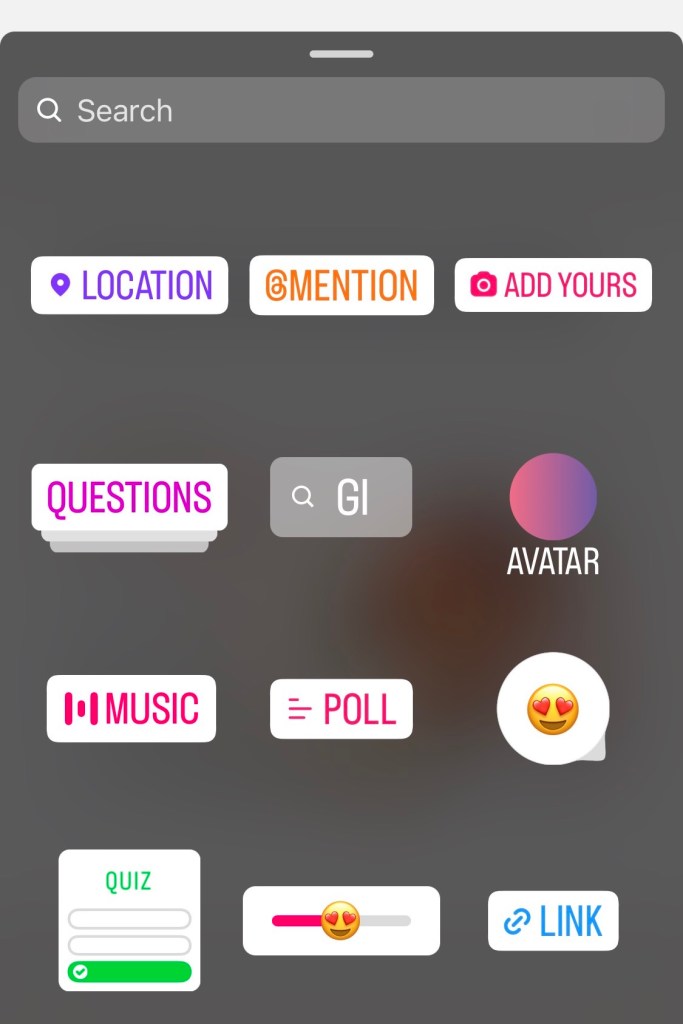
Key Technical Differences Between iPhone & Android
- Rendering Engine: iOS uses Metal for GPU-accelerated transitions, while Android relies on OpenGL or Vulkan — hence animations and drag-smoothness are slightly better on iPhone.
- Color Accuracy: iPhones handle P3 color space by default; many Android phones default to sRGB, leading to warmer tones on iOS.
- Cache Storage: Android temporarily stores sticker assets in device memory. If free space is low, images may fail to load or appear pixelated.
- Feature Rollouts: Instagram pushes new UI changes to iOS first (especially Layout updates and Remix tools), with Android following 2–4 weeks later.
On both platforms, smooth collage editing depends more on RAM and free storage than OS. Keep at least 1.5 GB of memory free before editing, disable data-saving modes, and update Instagram regularly — new Story features often arrive silently without app store changelogs.
Make a Video Collage for Instagram Stories (Animated Collage)
Video collages became a trend in 2025: they combine clips and images, giving your Story a dynamic, professional look. Apps like CapCut or Mojo make this easy.
Basic Flow (CapCut / Mojo)
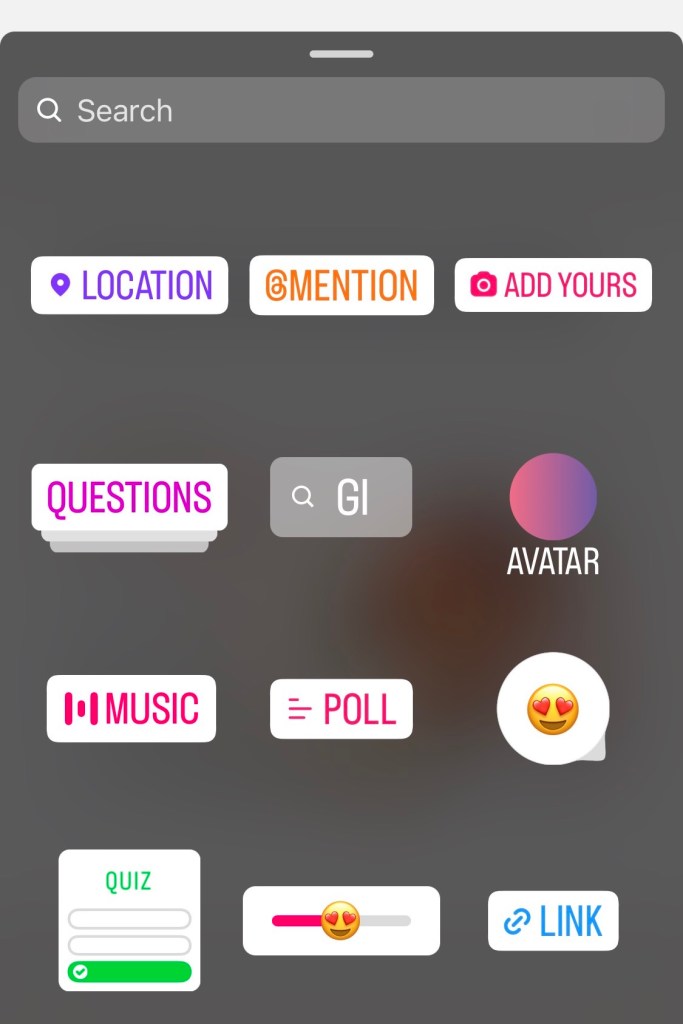
- Start a new project with a vertical 1080×1920 canvas.
- Import photos and short video clips; arrange in frames.
- Apply fade or slide animations between scenes.
- Add minimal text, stickers, or filters for motion balance.
- Export as MP4 → upload to Instagram Story → add music.
Alternative: How to Make a Collage on Snapchat Story
If you also post on Snapchat, you can easily make a collage there too. The process is similar to how to make collage on Instagram story but with fewer layout options.
Steps to Create a Collage on Snapchat
- Open Snapchat → tap the camera icon.
- Pick multiple photos from Memories or take new Snaps.
- Tap “Layout” or “Remix Snap” → choose a grid or split screen style.
- Add text, filters, or Bitmoji stickers for fun effects.
- Post to My Story or save for Instagram upload.
Snapchat’s layouts feel spontaneous — great for quick, casual collages before exporting to Instagram Stories.
Design Tips to Level-Up Your Instagram Collages
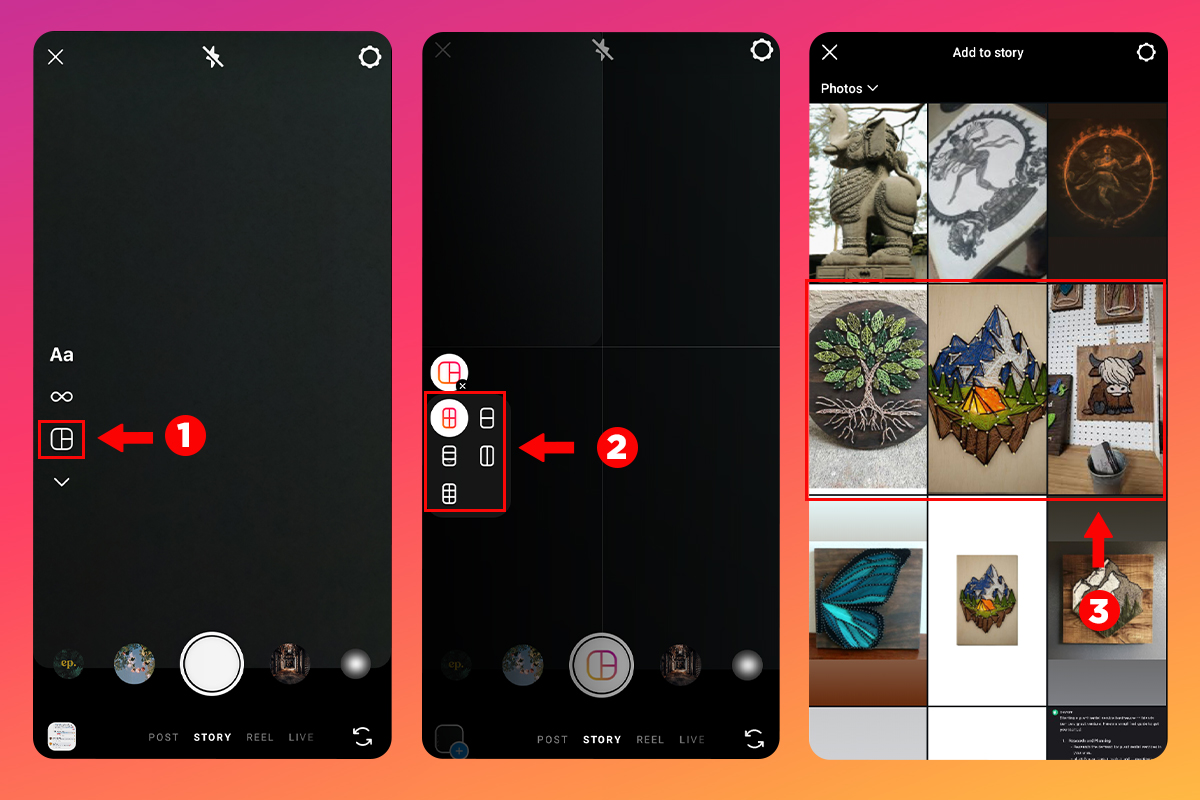
A strong collage isn’t just about fitting multiple images on one screen — it’s about visual storytelling. The right design choices can make a 5-second Story more memorable than a full video. These design principles come from digital marketers, UX creators, and visual designers who study how people scroll, pause, and react to Story content in 2025.
- 1. Prioritize Visual Hierarchy: Guide the viewer’s eye from most important to least important. Start with a focal image (face, product, or key detail), then support it with smaller visuals.
- 2. Maintain Color Consistency: Stick to one palette (brand, pastel, or monochrome). Use complementary tones — warm (beige/orange) or cool (blue/grey) — but not both in one Story.
- 3. Leave Breathing Space: Avoid filling every corner. Empty background = visual rest. Use padding to create balance between stickers and text.
- 4. Use Natural Alignment: Instagram doesn’t have snap lines — align by instinct. Keep main subjects slightly off-center (the “rule of thirds”) for a cinematic look.
- 5. Font Harmony: Combine no more than two fonts — one headline font and one neutral font for captions. Adjust letter spacing for readability; bold text for mobile contrast.
- 6. Use Depth Layers: Add subtle drop shadows or stickers behind main images to create hierarchy and 3D depth.
- 7. Keep Contrast High: If your collage has light photos, use dark text overlays — and vice versa. Accessibility and clarity always win over aesthetics.
Common Mistakes to Avoid
- ❌ Using too many filters or stickers — this distracts from the main message.
- ❌ Poor lighting consistency — mixing flash selfies with daylight shots looks chaotic.
- ❌ Overlapping text with faces or important details.
- ❌ Posting without previewing — minor alignment errors stand out more than you think.
Choose 3–5 high-quality images from one theme (e.g., travel, product showcase). Open Layout or Canva → place your strongest visual first → build supporting shots around it. Keep captions short (max 5 words) and leave white space on one side for text placement. Add a subtle music layer — low-volume background tunes improve retention by 20–30%.
In 2025, the most effective collages mimic editorial design — clean composition, consistent spacing, and muted tones. Think less “sticker chaos”, more “digital magazine page”. This aesthetic performs best for brands, influencers, and visual storytellers alike.
🎥 Watch Tutorial — How to Make a Collage on Instagram Story
Prefer learning visually? Watch this quick step-by-step video guide that walks you through creating Instagram Story collages using Layout, Stickers, and creative templates.
Troubleshooting (2025 Update)
If something doesn’t work while creating your collage, check these verified fixes. They cover missing features, caching errors, app glitches, and quality issues that most users encounter.
⚙️ Compatibility & Feature Rollouts
- Instagram rolls out new Story features gradually. Layout or Sticker updates may take 1–3 weeks to reach all accounts.
- Ensure your Instagram version is at least v320+. Older builds may lack Photo Stickers or Templates.
- Clear app cache or reinstall after updates — residual cache can prevent UI refresh.
- Disable Power Saver or Battery Optimization if Story tools disappear on Android.
📎 Photo Sticker Not Appearing
- On Android: go to Settings → Apps → Instagram → Storage → Clear Cache.
- On iPhone: force close Instagram → reopen → re-enter Story mode.
- If the feature is still missing, use the Copy → Paste method or external apps like Canva / CapCut.
- Check your connection — slow upload speeds can delay Sticker library loading.
📷 Image Quality or Resolution Issues
- Disable Data Saver in Instagram → Settings → Cellular Data Usage.
- Export external designs at 1080×1920 px to match Story format.
- Avoid heavy filters — each layer reduces compression quality.
- Keep text and icons vector-based when possible to prevent blurring.
🚫 Layout or Template Missing
- Switch from Create to Camera mode in Stories — Layout only appears there.
- Try a secondary account to confirm if rollout is user-specific.
- Reinstall Instagram after clearing all storage; backup drafts first.
- As a temporary fix, use Canva or Layout by Instagram app.
🧠 Extra Tip — Performance Optimization
- Free at least 1.5 GB of storage before editing (important for Android).
- Use strong Wi-Fi when uploading — poor signal can break Story rendering.
- Don’t run heavy background apps (like TikTok or YouTube) while editing Stories.
FAQ — How to Make Collage on Instagram Story
How do I get the collage (Layout) option on Instagram Story?
Update Instagram to the latest version. Open Story → tap the Layout icon. If missing, use Sticker → Photo or third-party apps like Canva or CapCut to create your collage.
How to make collage on Instagram Story iPhone vs Android?
Both platforms support Layout and Photo Stickers. On iPhone, use Copy & Paste for instant stickers. On Android, clear cache or reinstall if features are missing after update.
Can I create a video collage for Stories?
Yes — use CapCut, Mojo, or Canva Video to mix photos and clips. Export as 1080×1920 MP4 and upload to Story.
How many photos can I add to a collage?
Layout supports up to six grid cells; Sticker layering allows about ten images per Story frame.
What’s new in the 2025 update for collages?
The new UI introduces better snapping, reusable templates, smoother drag-and-drop control, and improved image compression.
how to make collage on instagram story, how to make collage on instagram story iphone, how to create collage on instagram story android, how to photo collage on instagram story, how to get collage on instagram story, how to make collage on instagram story 2024, how to make collage on instagram story 2025, how to make collage on instagram story new update, how to make collage on snapchat story, how to make collage on instagram story reddit.
Create Your First Collage Now 🎨
Open Instagram → tap Layout for a quick grid, or try the Photo Sticker method for a freestyle look. Want templates? Use Canva or CapCut — then upload to Story and share your creativity with the world!


